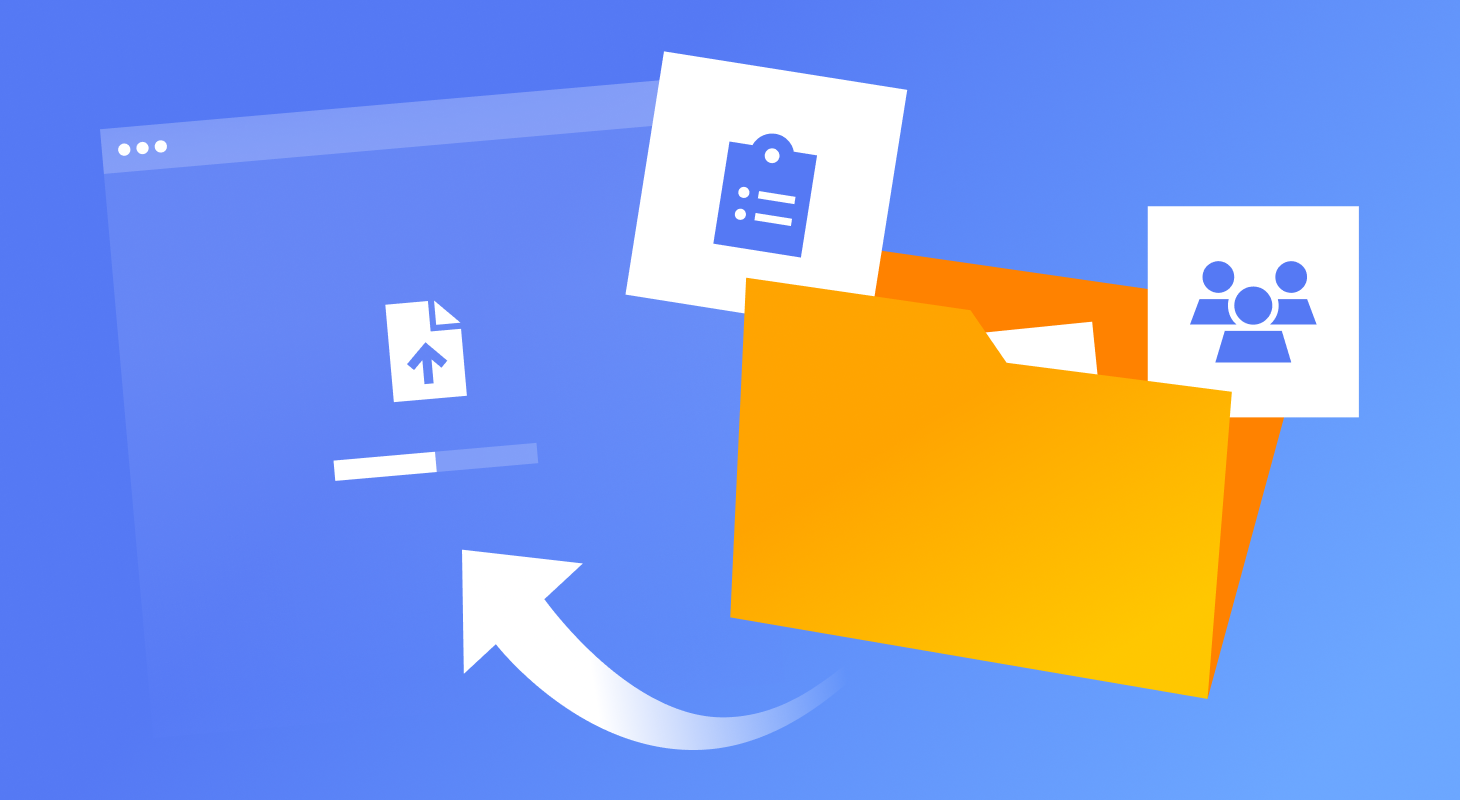
Moving Your Database to Official Rental Panel: A Step-by-Step Guide
If you're looking to switch from a third-party script or another solution to Official Rental Panel, you have the option to migrate your existing database.
Migrating Your Database to the Official Rental Panel: A Step-by-Step Guide
If you’re transerfering from another Rental panel or third-party script, you can move your existing database to the official rental panel. Our support team is ready to assist you throughout the process, ensuring a smooth migration with no data loss. Let’s walk you through the steps!
Step 1: Prepare Your Database
Start by exporting the most recent version of your database from your current panel. Focus on the key sections: Users, Orders, Services, and Categories. Avoid exporting unnecessary data, as this can cause issues during import.
Step 2: Send Your Database to Support
Once your database is ready, submit a ticket attaching your SQL file. For large files, upload to a cloud service and share the link with us. Don’t forget to remove the file from the cloud after import completion.
Step 3: Our Team Processes Your Request
Our import team works from 6:00 AM to 12:00 PM (UTC), Monday to Friday. Once received, we’ll review and process the import, ensuring no fake orders and proper formatting.
By following these steps and staying in touch with our support team, you can ensure a smooth transition and continue growing your SMM business with ease.